Kotlin, FireBase 채팅어플 만들기 -1- [Splash] (tistory.com)
Kotlin, FireBase 채팅어플 만들기 -2- [Login] (tistory.com)
Kotlin, FireBase 채팅어플 만들기 -3- [Sign Up] (tistory.com)
Kotlin, FireBase 채팅어플 만들기 -4- [Bottom Navigation] (tistory.com)
Kotlin, FireBase 채팅어플 만들기 -5- [친구창_fragment] (tistory.com)
Kotlin, FireBase 채팅어플 만들기 -6- [채팅 리스트_fragment] (tistory.com)
Kotlin, FireBase 채팅어플 만들기 -7- [프로필 변경_fragment] (tistory.com)
Kotlin, FireBase 채팅어플 만들기 -8- [채팅창_activity] (tistory.com)
[전체 코드 깃허브 주소]
LasBe-code/LasbeTalk (github.com)
[참고]
GitHub - LasBe-code/LasbeTalk
Contribute to LasBe-code/LasbeTalk development by creating an account on GitHub.
github.com
[XML]
<?xml version="1.0" encoding="utf-8"?>
<androidx.constraintlayout.widget.ConstraintLayout xmlns:android="http://schemas.android.com/apk/res/android"
xmlns:app="http://schemas.android.com/apk/res-auto"
xmlns:tools="http://schemas.android.com/tools"
android:layout_width="match_parent"
android:layout_height="match_parent"
android:background="#FFFFFF">
<ImageView
android:id="@+id/imageView4"
android:layout_width="match_parent"
android:layout_height="0dp"
android:scaleType="centerCrop"
android:src="@drawable/loginground"
app:layout_constraintBottom_toTopOf="@id/con2"
app:layout_constraintEnd_toEndOf="parent"
app:layout_constraintStart_toStartOf="parent"
app:layout_constraintTop_toTopOf="parent" />
<androidx.constraintlayout.widget.ConstraintLayout
android:id="@+id/con2"
android:layout_width="match_parent"
android:layout_height="0dp"
app:layout_constraintBottom_toBottomOf="parent"
app:layout_constraintEnd_toEndOf="parent"
app:layout_constraintStart_toStartOf="parent"
app:layout_constraintTop_toBottomOf="@id/imageView4">
<EditText
android:id="@+id/et_login_id"
android:layout_width="0dp"
android:layout_height="wrap_content"
android:layout_marginStart="16dp"
android:layout_marginLeft="16dp"
android:layout_marginTop="50dp"
android:layout_marginEnd="16dp"
android:layout_marginRight="16dp"
android:drawableLeft="@drawable/drawable_email"
android:drawablePadding="10dp"
android:hint="Email"
android:inputType="textEmailAddress"
android:paddingLeft="8dp"
android:textColor="#000000"
android:textColorHint="#888888"
android:textSize="30sp"
app:layout_constraintBottom_toTopOf="@+id/et_login_password"
app:layout_constraintEnd_toEndOf="parent"
app:layout_constraintStart_toStartOf="parent"
app:layout_constraintTop_toTopOf="parent" />
<EditText
android:id="@+id/et_login_password"
android:layout_width="0dp"
android:layout_height="wrap_content"
android:layout_marginStart="16dp"
android:layout_marginLeft="16dp"
android:layout_marginEnd="16dp"
android:layout_marginRight="16dp"
android:layout_marginBottom="16dp"
android:drawableLeft="@drawable/drawable_password"
android:drawablePadding="10dp"
android:hint="Password"
android:inputType="textPassword"
android:paddingLeft="8dp"
android:textColor="#000000"
android:textColorHint="#888888"
android:textSize="30sp"
app:layout_constraintBottom_toTopOf="@+id/profile_button"
app:layout_constraintEnd_toEndOf="parent"
app:layout_constraintStart_toStartOf="parent"
app:layout_constraintTop_toBottomOf="@+id/et_login_id" />
<Button
android:id="@+id/profile_button"
android:layout_width="0dp"
android:layout_height="wrap_content"
android:layout_marginStart="16dp"
android:layout_marginLeft="16dp"
android:layout_marginTop="16dp"
android:layout_marginEnd="16dp"
android:layout_marginRight="16dp"
android:text="Login"
android:textColor="#FFFFFF"
app:backgroundTint="#FFFF9800"
app:layout_constraintBottom_toTopOf="@+id/btn_registration"
app:layout_constraintEnd_toEndOf="parent"
app:layout_constraintStart_toStartOf="parent"
app:layout_constraintTop_toBottomOf="@+id/et_login_password" />
<Button
android:id="@+id/btn_registration"
android:layout_width="0dp"
android:layout_height="wrap_content"
android:layout_marginStart="16dp"
android:layout_marginLeft="16dp"
android:layout_marginEnd="16dp"
android:layout_marginRight="16dp"
android:layout_marginBottom="50dp"
android:text="Sign Up"
android:textColor="#FFFFFF"
app:backgroundTint="#FFFF9800"
app:layout_constraintBottom_toBottomOf="parent"
app:layout_constraintEnd_toEndOf="parent"
app:layout_constraintStart_toStartOf="parent"
app:layout_constraintTop_toBottomOf="@+id/profile_button" />
</androidx.constraintlayout.widget.ConstraintLayout>
</androidx.constraintlayout.widget.ConstraintLayout>
ConstraintLayout으로 만들어주었다.
하단의 텍스트뷰들과 버튼들을 레이아웃으로 한번 더 묶어주어 상단의 이미지뷰와 비율을 맞춰주었다.
android:drawableLeft="@drawable/drawable_email"
android:drawablePadding="10dp"drawableLeft를 사용해서 EditText 왼쪽 부분에 이미지를 삽입해 완성도를 높여주었다.
[액티비티 or 프래그먼트]
private lateinit var auth: FirebaseAuth
class LoginActivity: AppCompatActivity() {
override fun onCreate(savedInstanceState: Bundle?) {
super.onCreate(savedInstanceState)
setContentView(R.layout.activity_login)
auth = Firebase.auth
val email = findViewById<EditText>(R.id.et_login_id)
val password = findViewById<EditText>(R.id.et_login_password)
val btn_login = findViewById<Button>(R.id.profile_button)
btn_login.setOnClickListener{
if(email.text.isEmpty() && password.text.isEmpty()) {
Toast.makeText(this, "아이디와 비밀번호를 제대로 입력해주세요.", Toast.LENGTH_SHORT).show()
Log.d("Email", "$email, $password")
email.setText("")
password.setText("")
}
else{
signIn(email.text.toString(), password.text.toString())
}
}
//회원가입창 인텐트
val btn_registration = findViewById<Button>(R.id.btn_registration)
btn_registration.setOnClickListener {
val intent = Intent(this, RegistrationActivity::class.java)
startActivity(intent)
}
}
private fun signIn(email: String, password: String) {
// [START sign_in_with_email]
val intentMain = Intent(this, MainActivity::class.java)
auth.signInWithEmailAndPassword(email, password)
.addOnCompleteListener(this) { task ->
if (task.isSuccessful) {
Log.d("로그인", "성공")
val user = auth.currentUser
updateUI(user)
finish()
startActivity(intentMain)
} else {
// If sign in fails, display a message to the user.
Toast.makeText(this, "정확한 아이디와 비밀번호를 입력해주세요.", Toast.LENGTH_SHORT).show()
Log.d("로그인", "실패")
updateUI(null)
}
}
// [END sign_in_with_email]
}
private fun updateUI(user: FirebaseUser?) {
}
public override fun onStart() {
super.onStart()
// Check if user is signed in (non-null) and update UI accordingly.
val currentUser = auth.currentUser
if(currentUser != null){
reload();
}
}
private fun reload() {
}
}
대부분의 참조할 코드들이 자바로 제작되었거나 버전이 달라 꽤 애를 먹었으나
파이어베이스 공식문서를 참고하니 생각보다 쉽게 작동하였다.
Android 프로젝트에 Firebase 추가 (google.com)
Android 프로젝트에 Firebase 추가
Google은 흑인 공동체를 위한 인종적 평등을 추구하기 위해 노력하고 있습니다. 자세히 알아보기 의견 보내기 Android 프로젝트에 Firebase 추가 기본 요건 Android 프로젝트가 준비되지 않았다면 빠른
firebase.google.com
Firebase Auth의 signInWithEmailAndPassword를 이용하여 등록된 계정을 로그인시켜준다.
로그인 성공 콜백을 받을 경우 메인 액티비티로 이동한다.
[작동]

[아쉬운 점]
- 중구난방 권한 처리
- 기준점 없는 XML id
- 회원가입 액티비티를 여러 번 왔다 갔다 할 경우 스택에 쌓인 액티비티 때문에 메인 액티비티에서 뒤로 가기 시, 로그인 액티비티로 이동하는 문제
- 구글 로그인도 추가해보고 싶다
'Android' 카테고리의 다른 글
| Kotlin, FireBase 채팅어플 만들기 -4- [Bottom Navigation] (0) | 2021.09.04 |
|---|---|
| Kotlin, FireBase 채팅어플 만들기 -3- [Sign Up] (0) | 2021.09.02 |
| Kotlin, FireBase 채팅어플 만들기 -1- [Splash] (0) | 2021.09.02 |
| Kotlin, FireBase 채팅어플 만들기 -0- [사전설정] (0) | 2021.09.02 |
| 안드로이드스튜디오 4.2 Firebase 연동시 signingReport 위치 (0) | 2021.08.04 |



 오픈 채팅
오픈 채팅
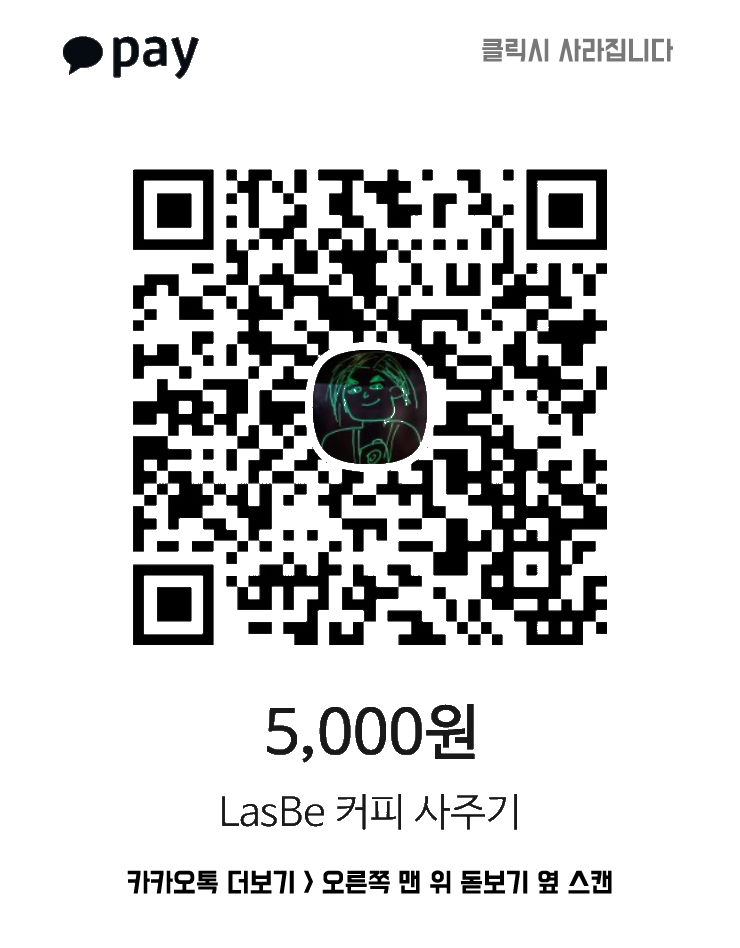
댓글